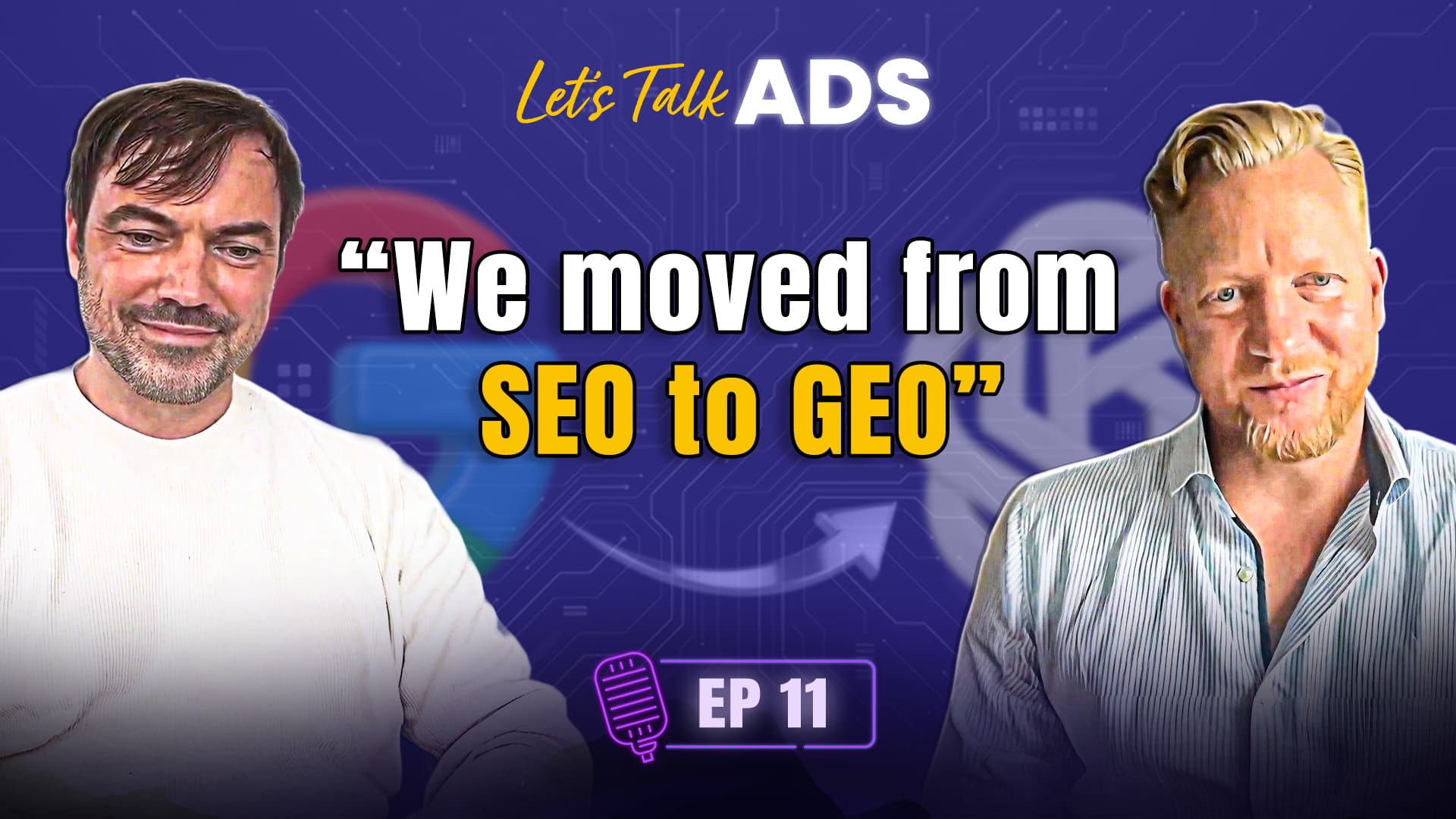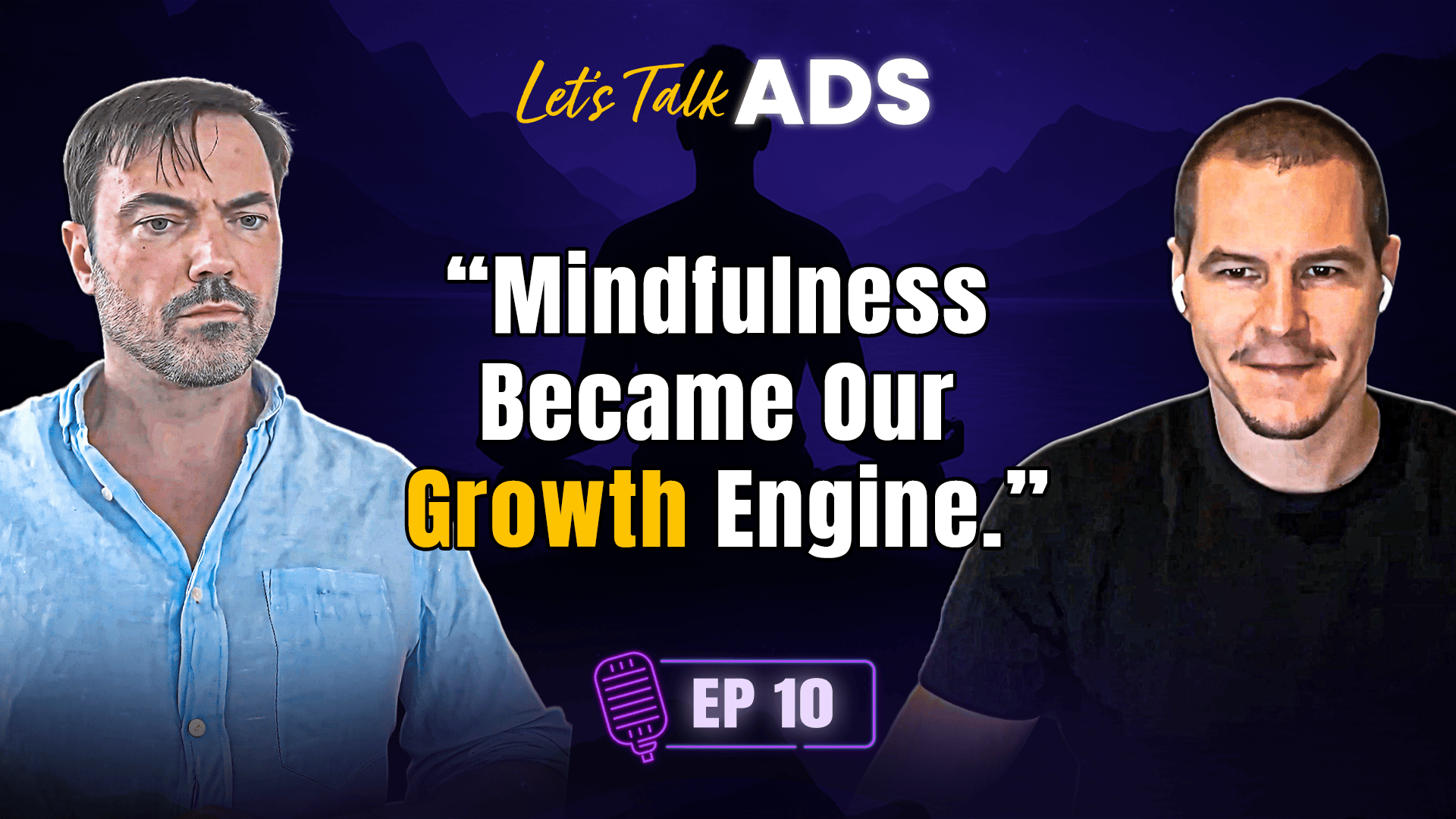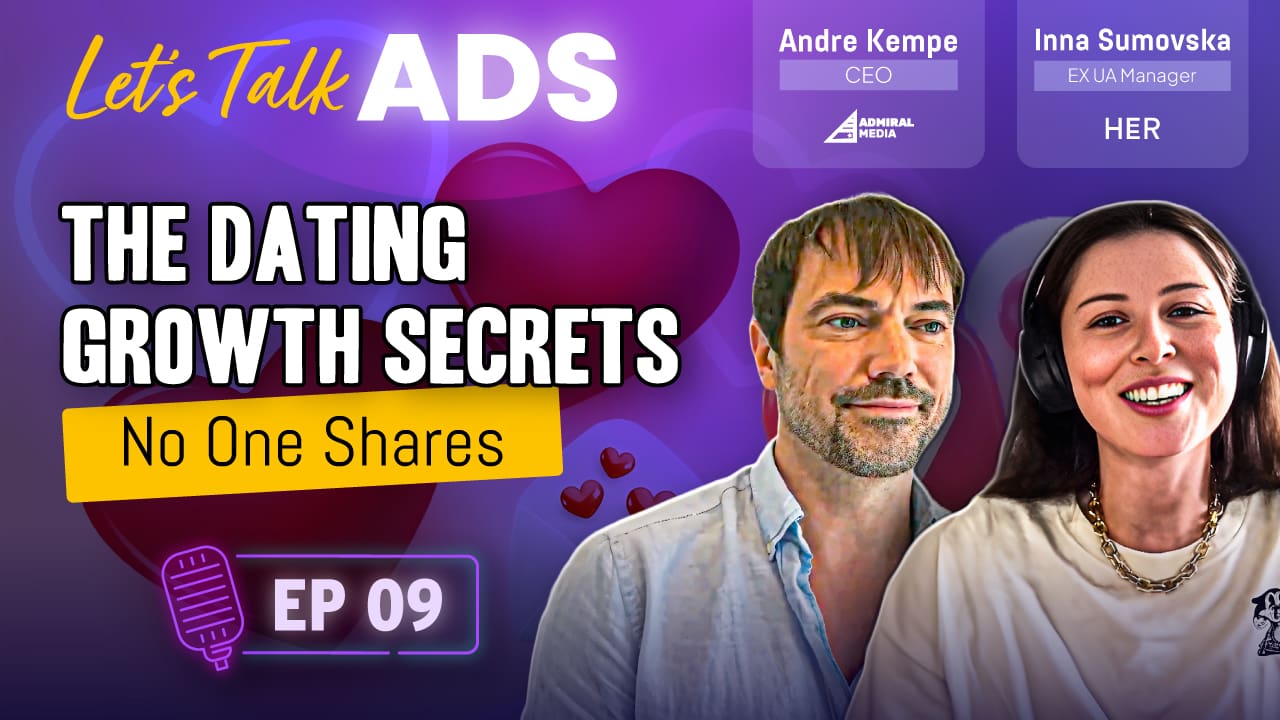Retailers use Shopping campaigns to promote their inventory, boost traffic to their website or local store, and find better-qualified leads. Shopping campaigns appear in a different, more visual format than Search. It shows users a photo of your product, plus a title, price, store name, and more. Unlike text ads that display text only. There are numerous factors that affect your Google Shopping campaign performance and an optimized feed can be the difference between a campaign that works and one that doesn’t. You might be wondering how to optimize your feed and which attributes to focus on. In this article, I outline the best practices for shopping feeds that will help you perfect your Google Shopping Feed and help your Google Shopping Campaign use its budget more wisely and perform better. Let’s get started!
Table of Contents
1# Get a GTIN (Global Trade Identification Number)
GTIN is a unique and internationally recognized product identifier. It’s a thumbprint assigned to your stock-keeping units “SKUs” and those numbers allow businesses to optimize the process and create a streamlined supply for a product. Google will use those GTIN numbers to ensure that products are accurately listed which will help optimize towards better clicks, maintain a high-quality user experience, and accordingly more purchases. Adding a GTIN to your feed will significantly increase your impressions which will increase your results. A study by Google showed that adding GTIN increases impressions by 40% and 20% higher conversion rates. You can obtain GTIN from the product manufacturer as having this attribute in place can mean the difference between increasing conversions or going unnoticed.
2# Optimize product titles
Google uses product titles to match users’ search terms which makes it the most important attribute to optimize but it has more than just adding the keyword to the title and it will differ based on your vertical or product category. Here are some pro tips:
- Use the search term report to find what are the most important keywords that users use in their search and which ones converted then use them in your title.
- Place important information at the beginning of your titles so that important information shows first if your title is truncated on the results page.
- Don’t use sales language or stack keywords just for the sake of appearing on the results page. You need to use the limited characters to their potential.
Example:
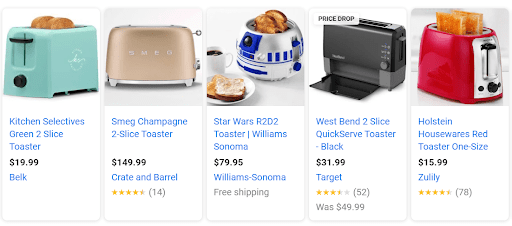
3# Age, Gender, Size, and Color
These four attributes are important for optimization as the majority of users search a query that has one of these four. This means using such information in your product title can help your product appear on the results page and to stand out among the rest of the listings. Also, try to maintain consistency across these attributes in all your feed across all product titles and descriptions. Here are some specific aspects to keep in mind when optimizing these found attributes;
Color
Always use standard colors in your product feed title. This means using values such as red, blue, red, and green because these are the standard colors to use by Google in the filter and to use by users in the search query. Avoid using “multicolored” or “multiple colors” as descriptors because they’re very vague and list the main product colors instead. Also, if the colors are considered materials such as silver or gold, use both the color and the material attributes in your feed.
Gender
Pink products aren’t necessarily designed for women and it’s often good practice to avoid classifying gender entirely unless the product is made for a specific gender for a good reason. For those products, including gender information in the title can help especially for unisex products as it will help boost sales among all audiences.
Size
The size information is key to getting users’ attention and many advertisers fail to maintain consistency when it comes to size data. For instance, if your landing page is using “S, M, L…” as size indicators instead of “Small, Medium, Large…” then you need to maintain this in your feed attributes as using a different list will affect your ability to appear in the results page.
4# Use Dynamic Pricing In Your Feed
Competitive prices will definitely get users’ attention when browsing the results page. This is actually an important eCommerce strategy for many brands. As their categories can be very competitive with little or no differentiation. This option requires using Google Scripts or a third-party tool. That automatically checks competitors’ prices against yours. And adjusts prices dynamically to gain an advantage over competitors for the same product. Your dynamic pricing strategy should depend on what your goals are and how much your retention rate or Average Order Value “AOV” as sometimes this strategy means accepting a loss on certain products just to capture market share.
5# Choose The Right Image for your Google Shopping Feeds
Product images are very important as they’re the first thing a user sees and displayed among a bunch of other similar if not the same product. This means that your image should be something that captures users’ attention. Here are a couple of things to consider:
- Use high-quality image
- Use images that are mobile-first because mobile users are now the majority of shoppers
- Don’t use any test, watermark, manufacture parts number…etc over the image
- Test product images against lifestyle images to find what converts better
- Add images for every variant (size, color, gender, material…) and make sure they match.
6# Use promotions
Promotions and discounts lead to higher click-through rates “CTR” and it captures users’ attention very well. A Google study showed that they can cause a 28% lift in conversion rates. So you can use this tactic to increase your conversions. If you can retain those users for a longer time or if you have a higher AOV. Here is how to do it:
- Create an attribute called promotion_id and populate only the product you want to put on sale with this promo code.
- Navigate to your Google Merchant Account and create the promotion under the promotions tab.
- All set
That’s it for this article, see you in the next one. Ciao!