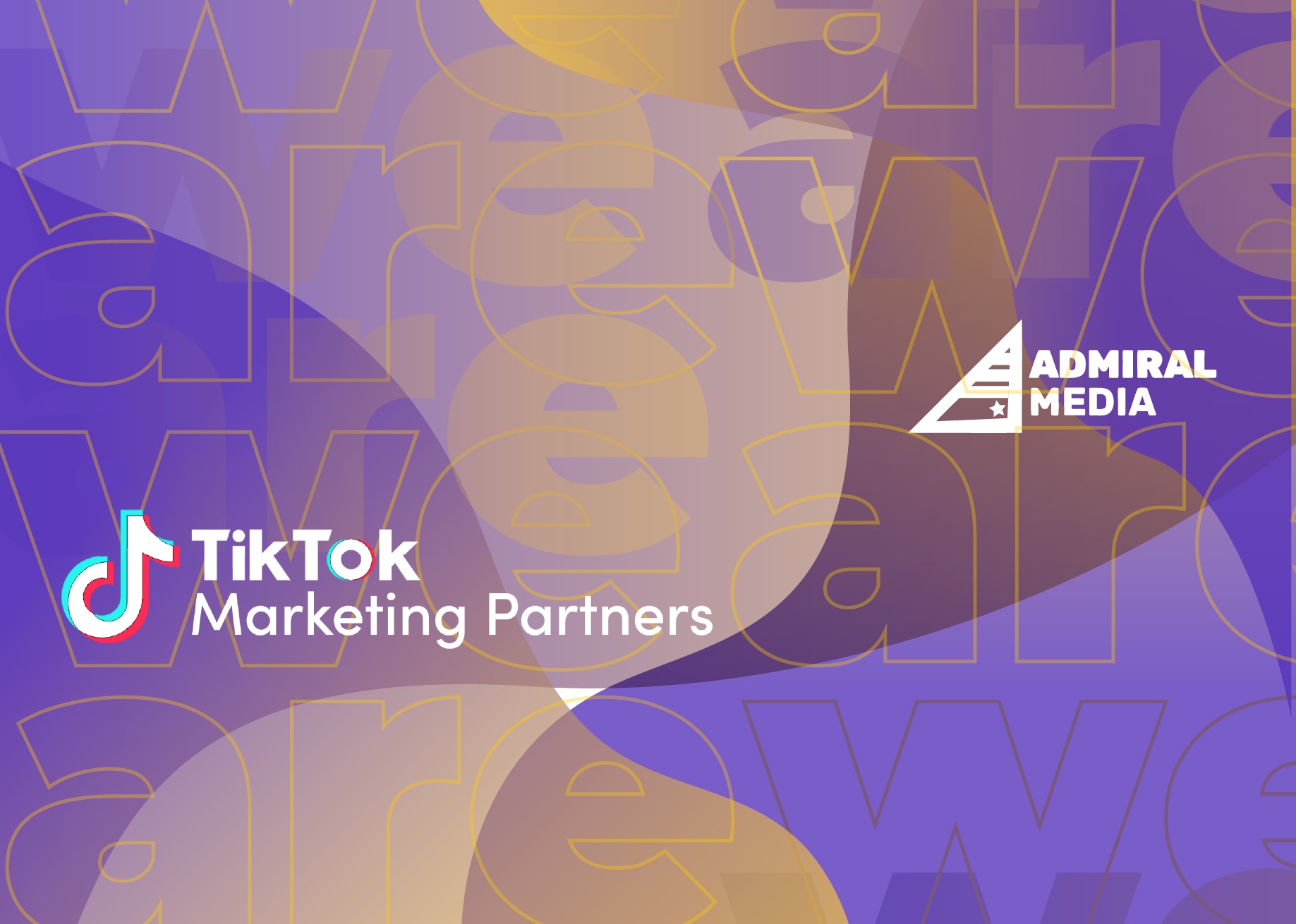Table of Contents
- Getting Started with Adjust Attribution
- Step-by-Step Guide to Adjust Settings
- Deep Dive: Partner Integrations
- The Essence of SKAN Conversion Mapping
- Pro Tips on Adjust Attribution
- Concluding Thoughts on MMPs
- FAQs
Getting Started with Adjust Attribution
The initial setup involves a few foundational steps that are critical for your journey ahead. After correctly implementing the Adjust SDK into your mobile app, you’ll need to navigate to the ‘All Settings’ tab and look for the ‘Attribution’ section. This is essentially the cockpit of your app’s performance ship, and understanding these controls will make your sailing much smoother.
Table of Contents
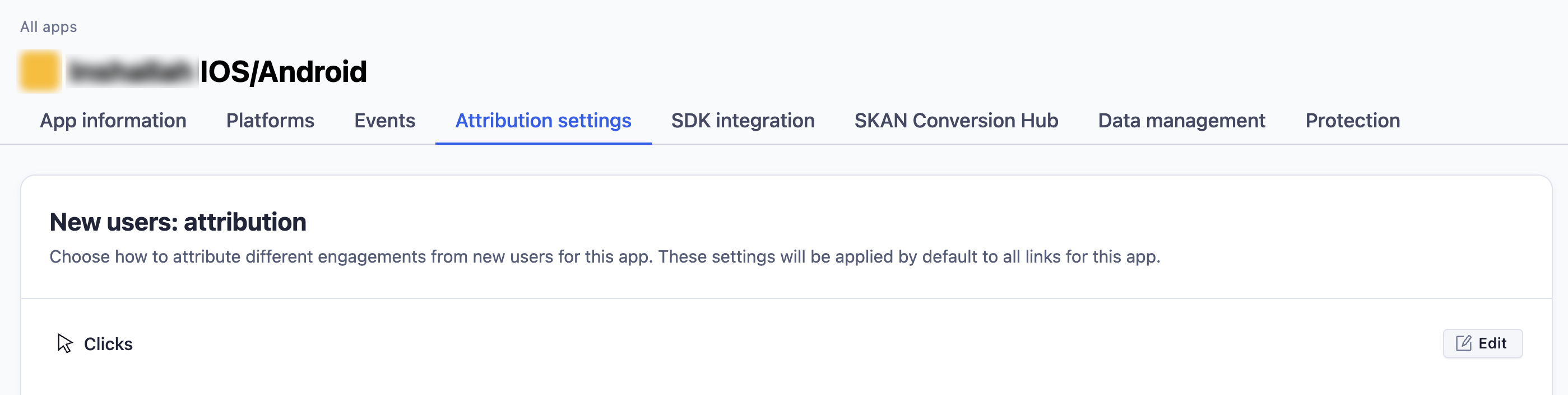
After the basic setup, you need to fine-tune your attribution model. Adjust offers several customizable settings, but the two most vital are ‘Default Attribution’ and ‘Re-Attribution.’
Step-by-Step Guide to Adjust Settings
Navigating through Adjust’s myriad settings can feel like walking through a maze. This section aims to be your compass. There are three main categories to understand and configure:
-
Default Attribution in Adjust:
Default attribution settings are the basic rules that help you gauge the effectiveness of your ads. The common settings are a 7-day window for clicks and a 1-day window for views. This means an app install is credited to an ad, if clicked within seven days or viewed within one day.
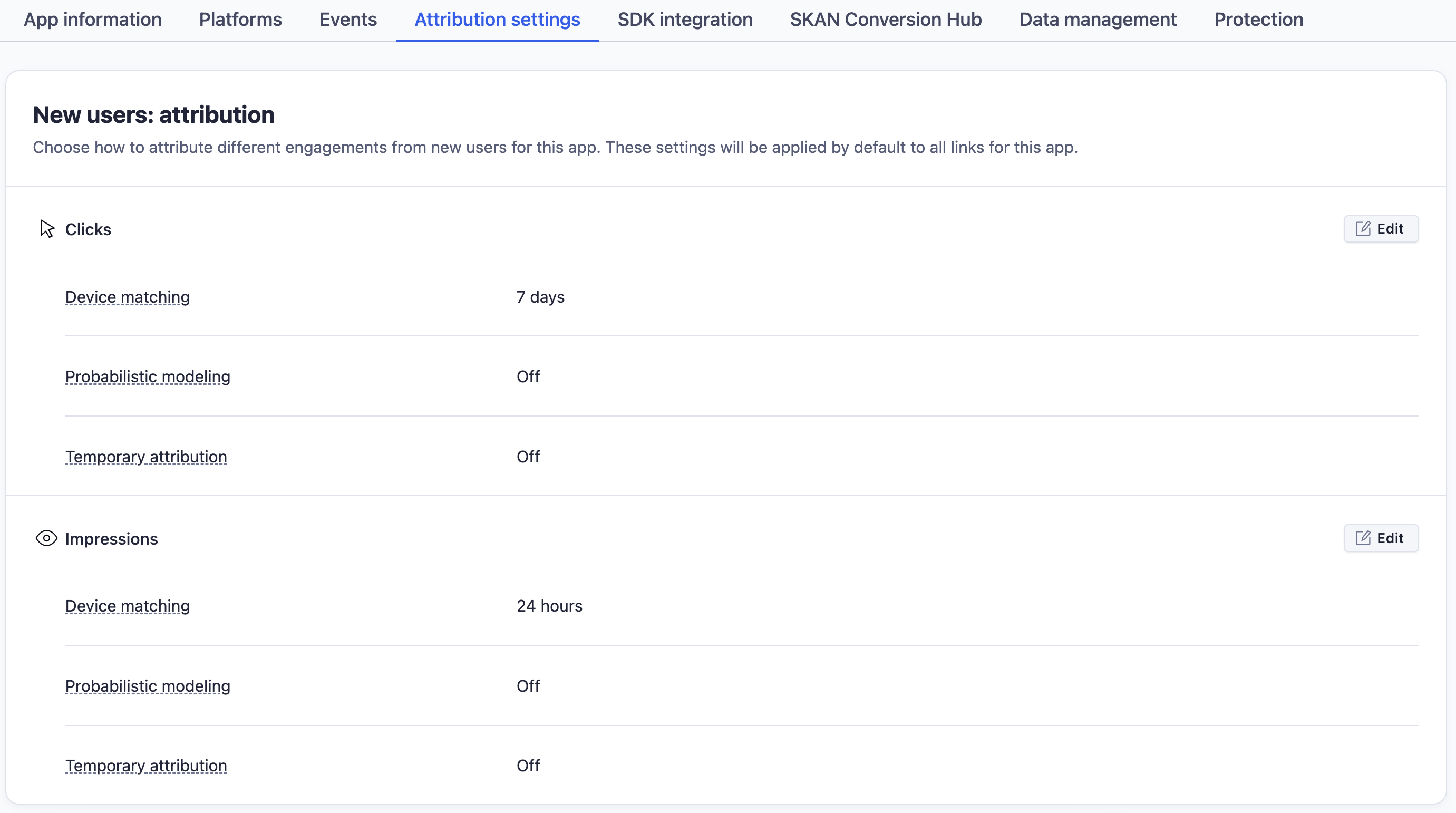
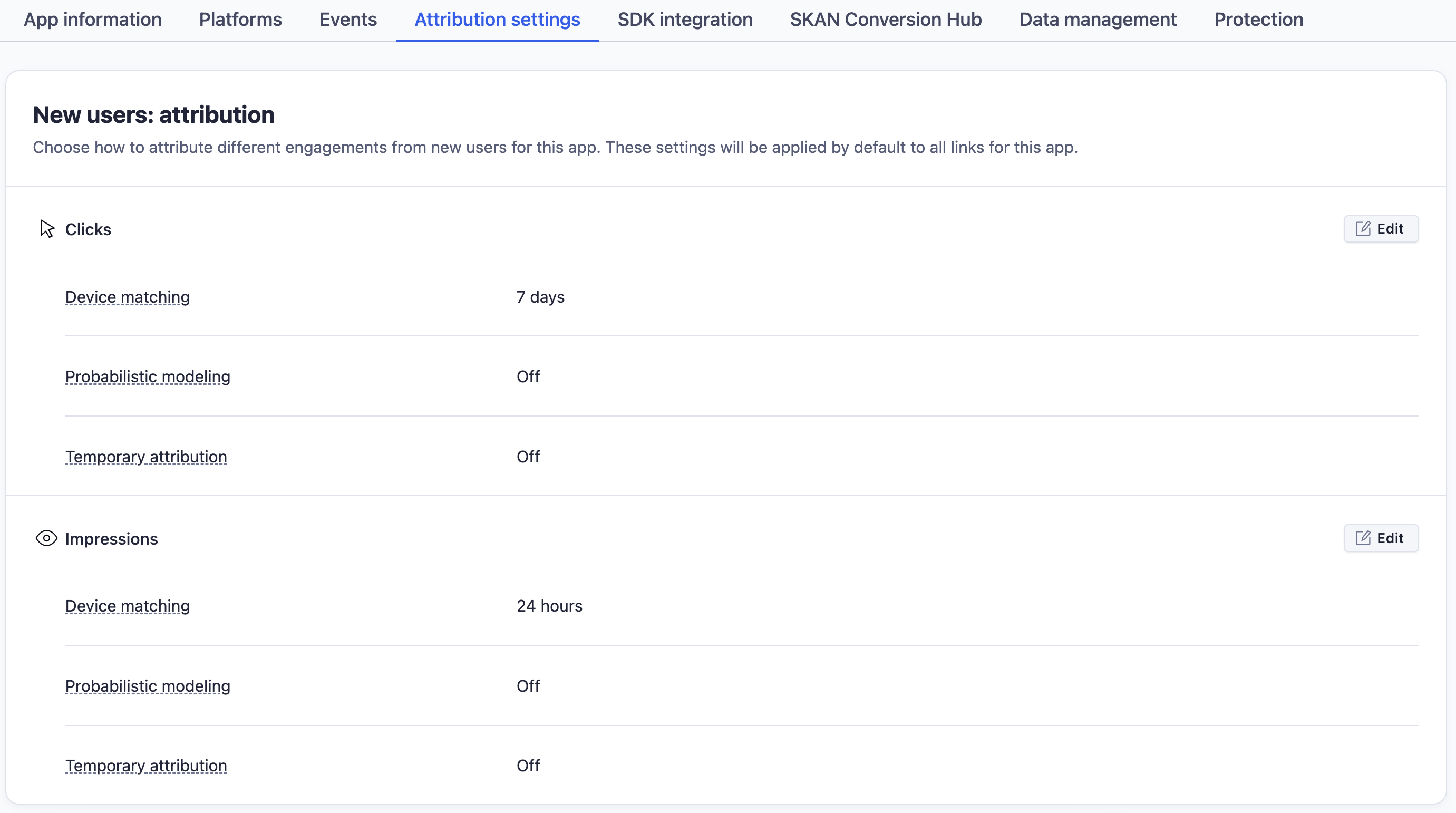
Setting these attribution windows consistently ensures you’re comparing the performance of different ads and channels on a level playing field. Most advertisers stick with the 7-day click and 1-day view setup for this reason.
2. Re-Attribution in Adjust:
Reattribution is when an inactive app user engages with a retargeting campaign, returns to your app, and gets assigned a new source in Adjust.It helps bring back users who’ve stopped using your app. You need to decide what ‘inactive’ means for your app, as this affects your re-engagement plans and profits.
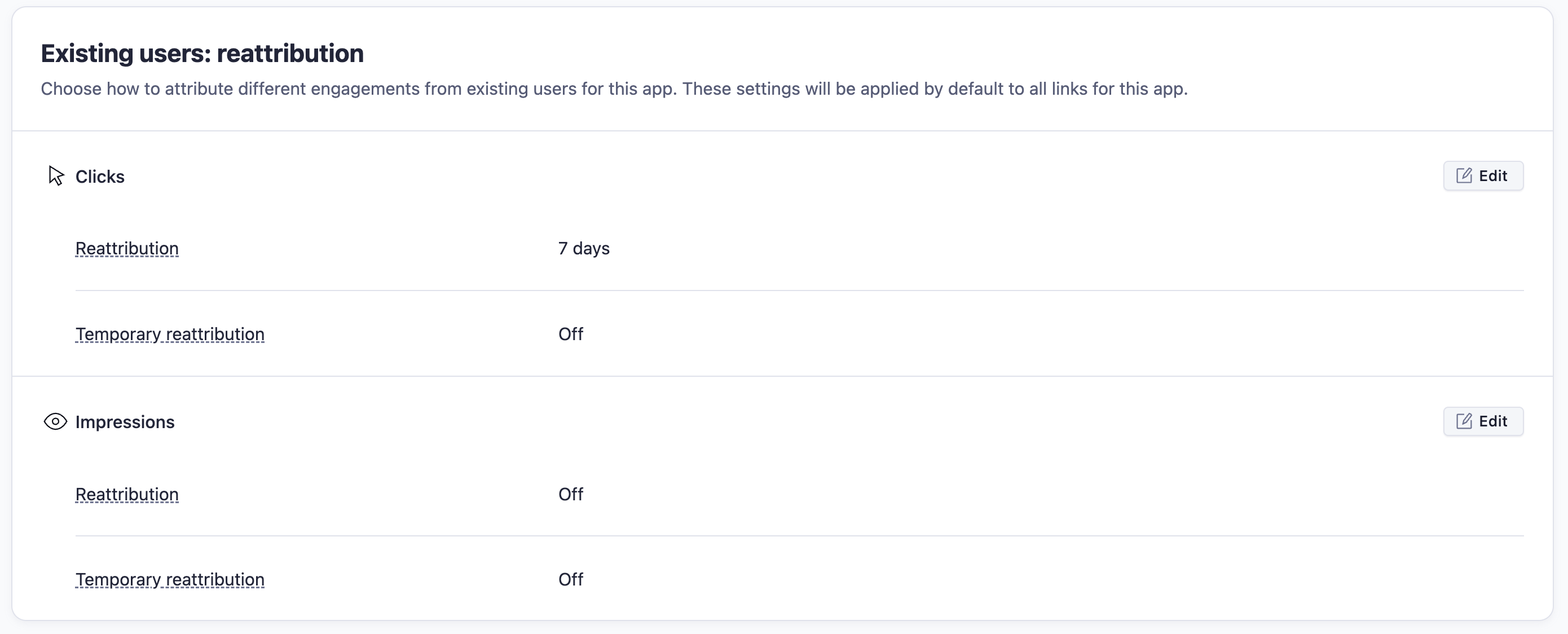
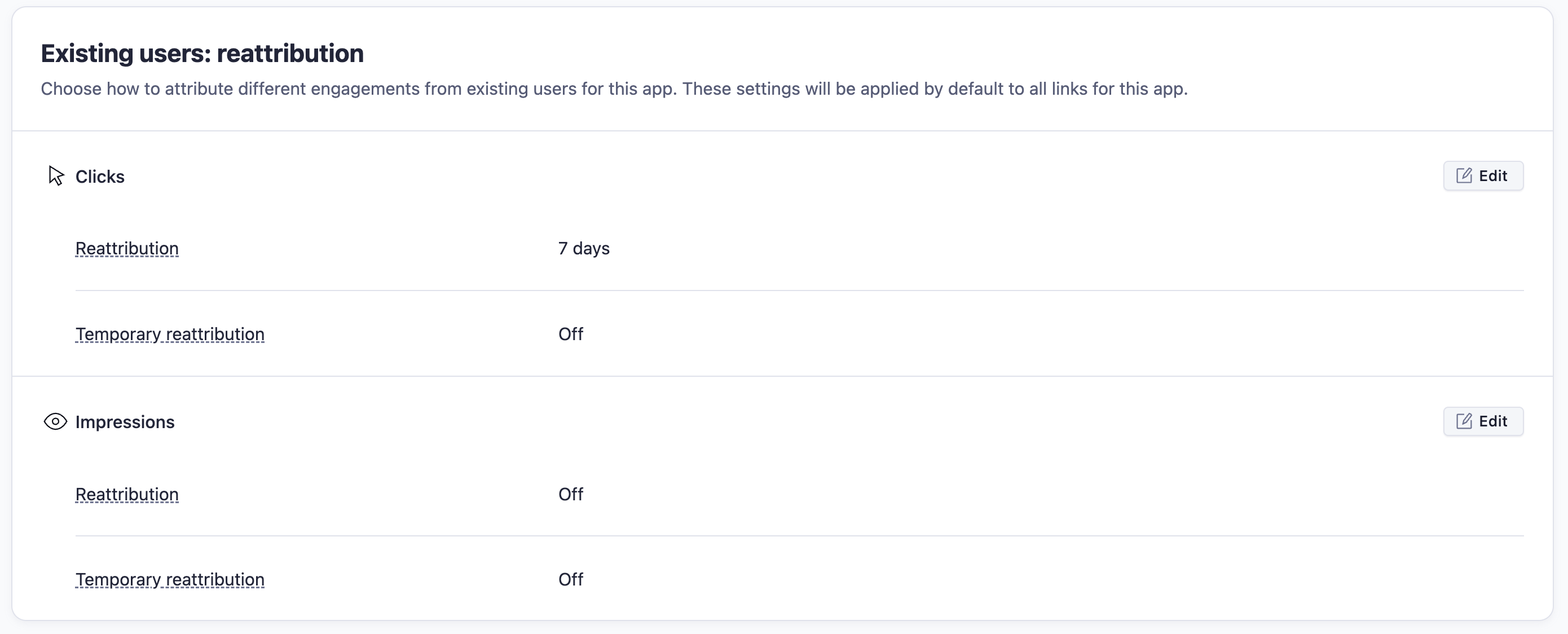
In simpler terms, if a user stops using your app and then comes back because of a new ad, re-attribution lets you track that.
3. Partner Integrations in Adjust:
Here, you’ll configure your integrations with advertising platforms like Meta Ads (Facebook), Google Ads, TikTok, and Apple Search Ads. Each has its quirks and settings that need careful attention. Make sure you understand each channel’s attribution window and data sharing options.


Adjust Settings: How to do your initial Setup
Navigating mobile marketing attribution can be daunting, but with Adjust, it becomes a lot easier. However, getting started requires a well-thought-out approach. Here’s a step-by-step guide to setup Adjust, and get you on the fast track to understanding your app’s performance metrics.
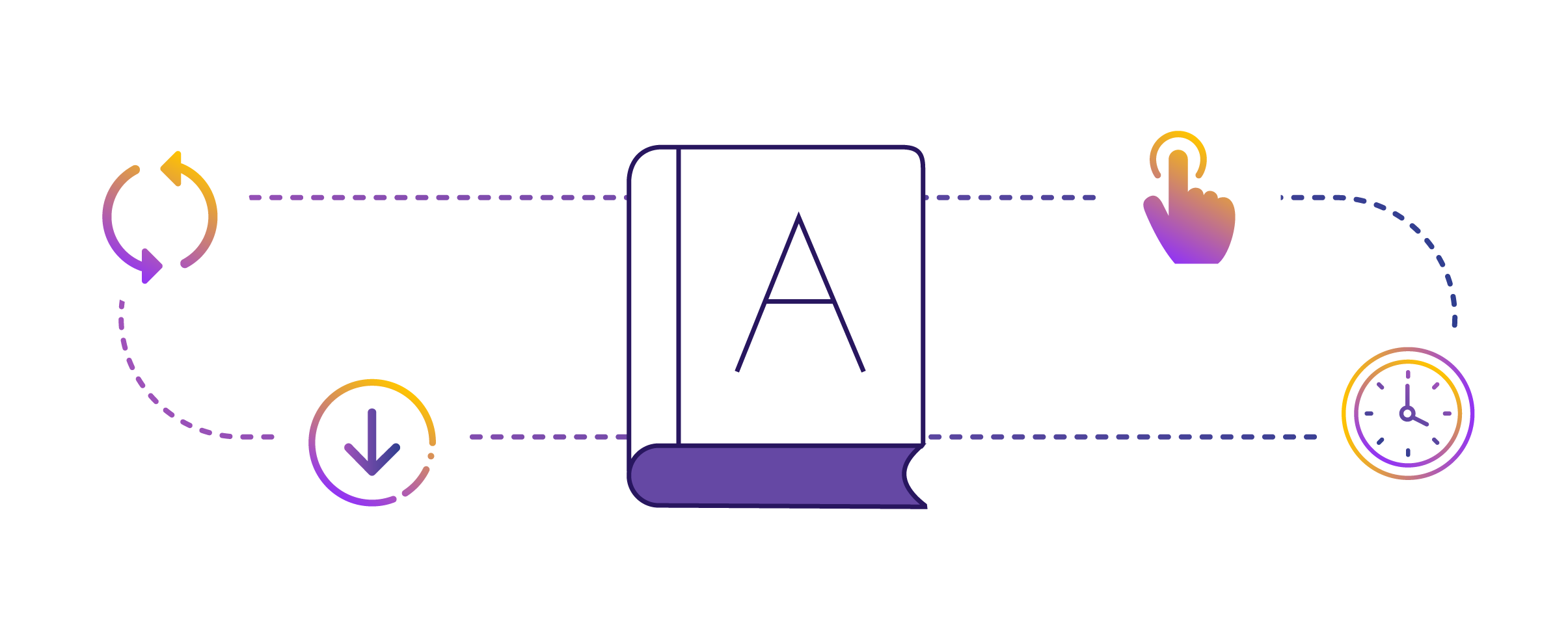
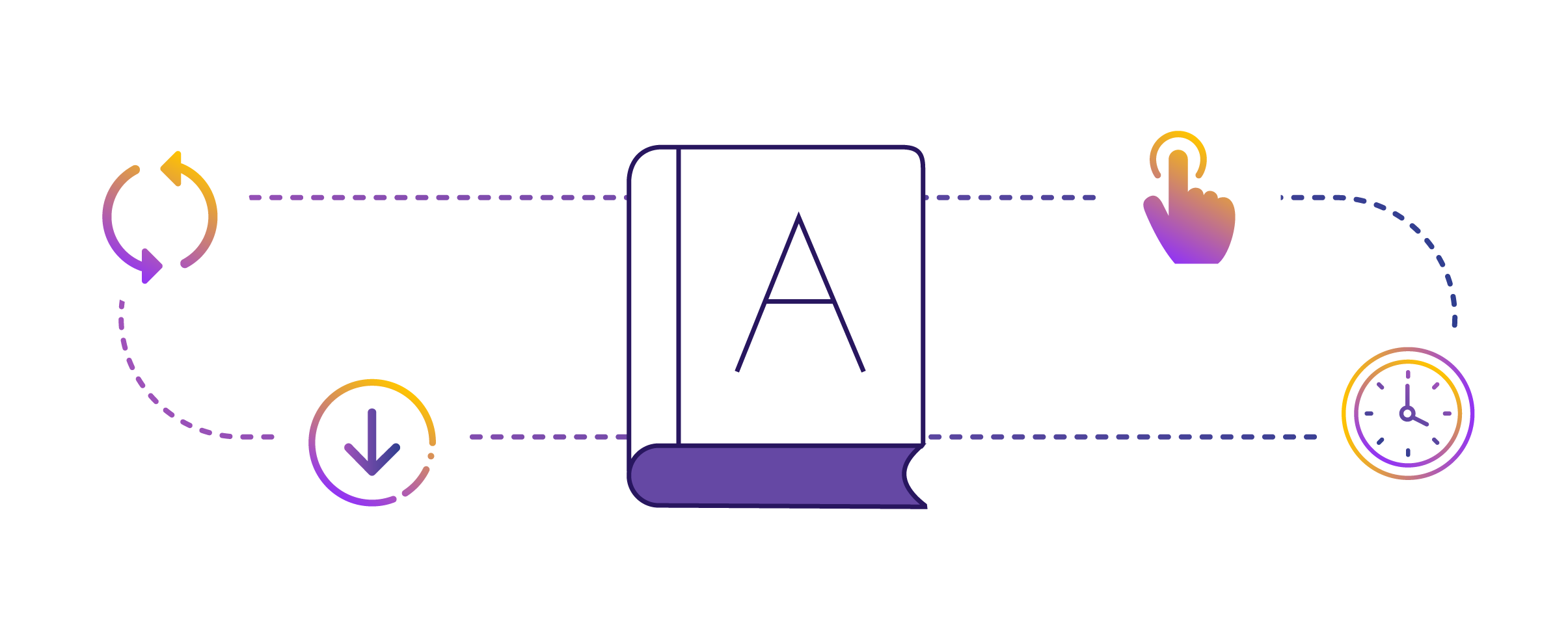
1. Implement the Adjust SDK
Before diving into settings, make sure you’ve implemented the Adjust SDK in your app. For iOS apps, make sure you’re using Adjust iOS SDK 4.25.0 or later. This is non-negotiable, as it’s the gateway to all the advanced features and tracking capabilities Adjust has to offer.
2. Navigate to ‘All Settings’
Log into your Adjust Dashboard. On the left-hand menu, you’ll find an ‘All Settings’ option. Click on it, and you’ll see a submenu unfold. Choose ‘Attribution’ to start configuring your attribution settings.
3. Configure Default Attribution Windows
In the ‘Attribution’ section, you’ll find settings for defining your attribution windows. Typically, you would set a 7-day click and a 1-day view window. This means that if a user clicks on an ad and installs your app within seven days, that install is attributed to that particular ad. For views, the install needs to happen within a day. It’s crucial to keep these windows consistent across all your advertising channels for a fair comparison.
4. Configure Reattribution
Reattribution is another setting you’ll find under ‘Attribution.’ It helps you understand how effective your re-engagement campaigns are. You need to define what ‘inactive’ means for your app—whether it’s seven days, 30 days, or more without opening the app. Once you decide, you can set up reattribution windows accordingly.
5. Consent Pop-Up (Optional but recommended)
If your app targets iOS users, it’s a good idea to implement the AppTrackingTransparency (ATT) framework. This consent pop-up will ask users for permission to track them across apps and websites. Without this consent, some data might be limited, affecting the accuracy of your attribution.
6. Add Partners in Adjust
The last step in the initial setup is adding your ad partners. Adjust supports a wide array of partners, from Meta Ads to Apple Search Ads. You’ll generally find this under ‘Partner Setup’ in the dashboard. Once your partners are added, you’re all set to start tracking!
By the end of this setup, you’ve laid down a strong foundation for accurate, insightful tracking that will empower your performance marketing efforts.
Adjust advanced configuration
If you’ve crossed the threshold of initial setup and you are hungry for more control, keep reading!
Advanced Configuration in Adjust is for power users who love to keep an eye on every minuscule detail. Here’s how to refine your Adjust settings like a pro.
![]()
![]()
To take your Apple Search Ads tracking to the next level, make sure to implement the AdServices framework. This is essential to link your ASA account in the Adjust dashboard, which will allow you to see campaign details and track ad spend effectively. Remember, the Apple Campaign Management API, which provides ad spend data, is only available for users on the Advanced solution of ASA.
![]()
![]()
The SKAdNetwork is Apple’s attribution framework, and it operates with limitations. Adjust’s Conversion Value Mapping tool helps to transcend some of these by allowing more granular post-install data capture. Learn to leverage this tool, especially if you have module integrations with other platforms like Facebook, TikTok, or AppLovin.
![]()
![]()
3) Leverage Self-Attributing Networks
Some networks like Meta Ads (formerly Facebook Ads) and Google Ads are self-attributing. Adjust still sends them install and session data, but they self-attribute using their own engagement data. Deeply understanding how this works is crucial for achieving more accurate and granular attribution.
![]()
![]()
Some of you might prefer or require server-to-server (S2S) integration for specific use-cases, like for tracking events on a web service rather than a mobile app. Adjust offers this capability, but remember, incorrect S2S setup could lead to data discrepancy. So handle it with care!
![]()
![]()
If you’re targeting Android users, be aware that Adjust can measure installs from third-party app stores. Utilize Android’s broadcast capabilities or set predefined tracker URLs in the Adjust SDK. This broadens your measurement capabilities beyond just the Google Play Store.
![]()
![]()
In a world that is increasingly becoming omnichannel, don’t forget about web attribution. Adjust allows you to track and attribute your web users’ activities. You can analyze marketing campaign data from both your mobile app and your website in one dashboard, offering you a unified view of your user journey.
![]()
![]()
Last but not least, use Adjust’s capabilities to track user subscriptions. This is a goldmine for calculating users’ Lifetime Value (LTV) and creating more efficient retargeting campaigns based on subscription behavior.
Deep Dive: How to setup Partner Integrations in Adjust
The lifeforce of any app’s performance marketing strategy: Partner Integrations. Adjust’s true prowess unfolds when it works in harmony with your chosen advertising platforms. Let’s look at how to achieve that seamless interplay with Meta Ads, Google Ads, Apple Search Ads, and TikTok.
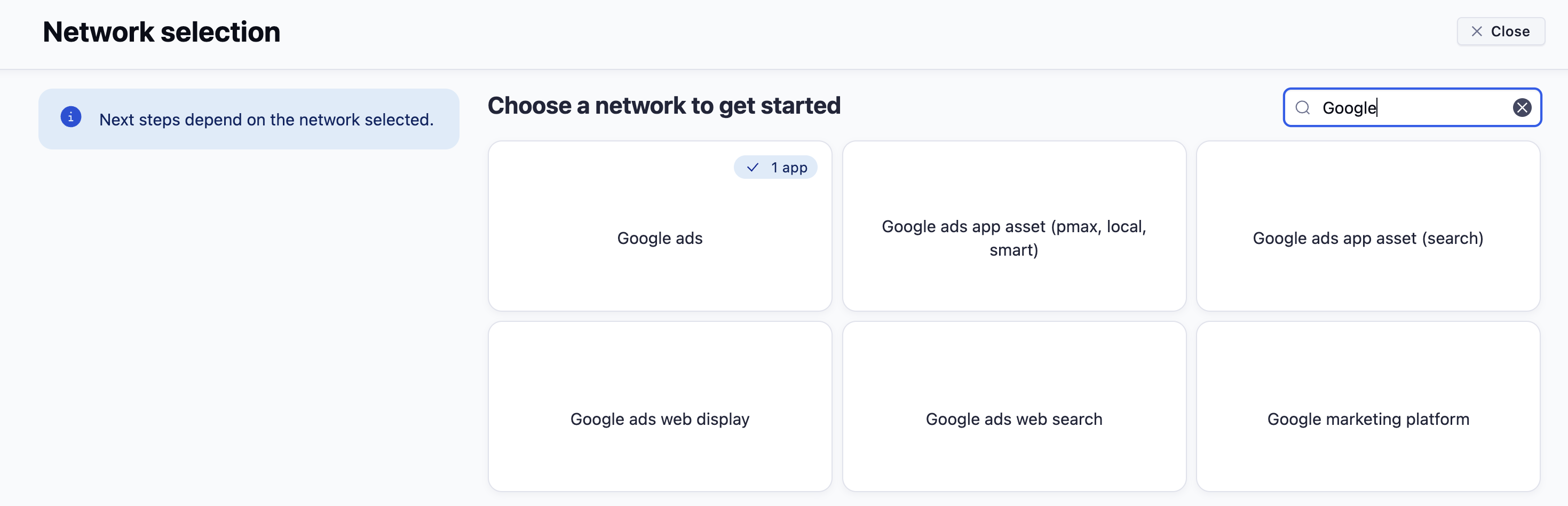
Meta Ads
Meta Ads (formerly Facebook Ads) is one of the most significant players in the digital advertising sphere. Integration with Meta is primarily achieved through the Facebook Events Manager. To activate this integration, you must input your Facebook App ID into the Adjust dashboard. Once done, you can set up tracking options like App Events, which are crucial for ROI measurements and campaign optimization. A pro tip: Always ensure you are compliant with Facebook’s data privacy guidelines.
Google Ads
Google Ads integration in Adjust is equally crucial, and it requires a few more steps. To begin with, you’ll need to add Google Ads as a partner in the Adjust Dashboard and insert your Google Ads Link ID. Additionally, you can adjust your attribution windows specifically for Google Ads. It’s essential to remember that Google Ads has its attribution model, and mapping it correctly with Adjust attribution window can give you a more accurate data assessment.
Apple Search Ads
Apple Search Ads (ASA) is a unique beast in the app ecosystem, mainly due to Apple’s stringent data privacy policies. Before diving in, ensure you have the Adjust iOS SDK 4.25.0 or later. Then, add the AdServices framework to your app. You’ll also need to link your ASA account in the Adjust dashboard. Remember, ASA has two types of solutions—Basic and Advanced. The advanced option allows you to tap into Apple’s Campaign Management API, a crucial feature if you’re looking to track ad spend.
TikTok
TikTok for Business has been a game-changer in mobile advertising. Integrating TikTok involves a few key steps: Firstly, enable TikTok as a partner in the Adjust dashboard. Then you’ll be able to forward sessions, map in-app events, and set up trackers. For brands looking to target a younger demographic, TikTok is an untapped goldmine, and Adjust’s analytics can help you understand exactly how effective your campaigns are.
Each of these platforms offers unique opportunities and challenges. The trick lies in aligning their capabilities with Adjust’s features to create a powerhouse of data-driven decision-making.
The Essence of SKAN Conversion Mapping
SKAN, or SKAdNetwork, is Apple’s answer to privacy-centric mobile advertising. While its introduction sent ripples across the industry, it also opened doors to new ways of tracking conversions without compromising user privacy. Adjust’s Conversion Value Management Tool is an exceptional framework that integrates seamlessly with SKAN. Let’s demystify this often misunderstood yet profoundly impactful mechanism.
Understanding the Basics
SKAN doesn’t offer the same granular data as older methods, but it doesn’t leave advertisers flying blind either. What it does offer is conversion value mapping, which can be a goldmine if you know how to dig. Over 20 partners, including giants like AppLovin, Facebook, Snapchat, and TikTok, have integrated with Adjust to receive these conversion value mappings.
SKAN Conversion Mapping – Benefits and Limitations.
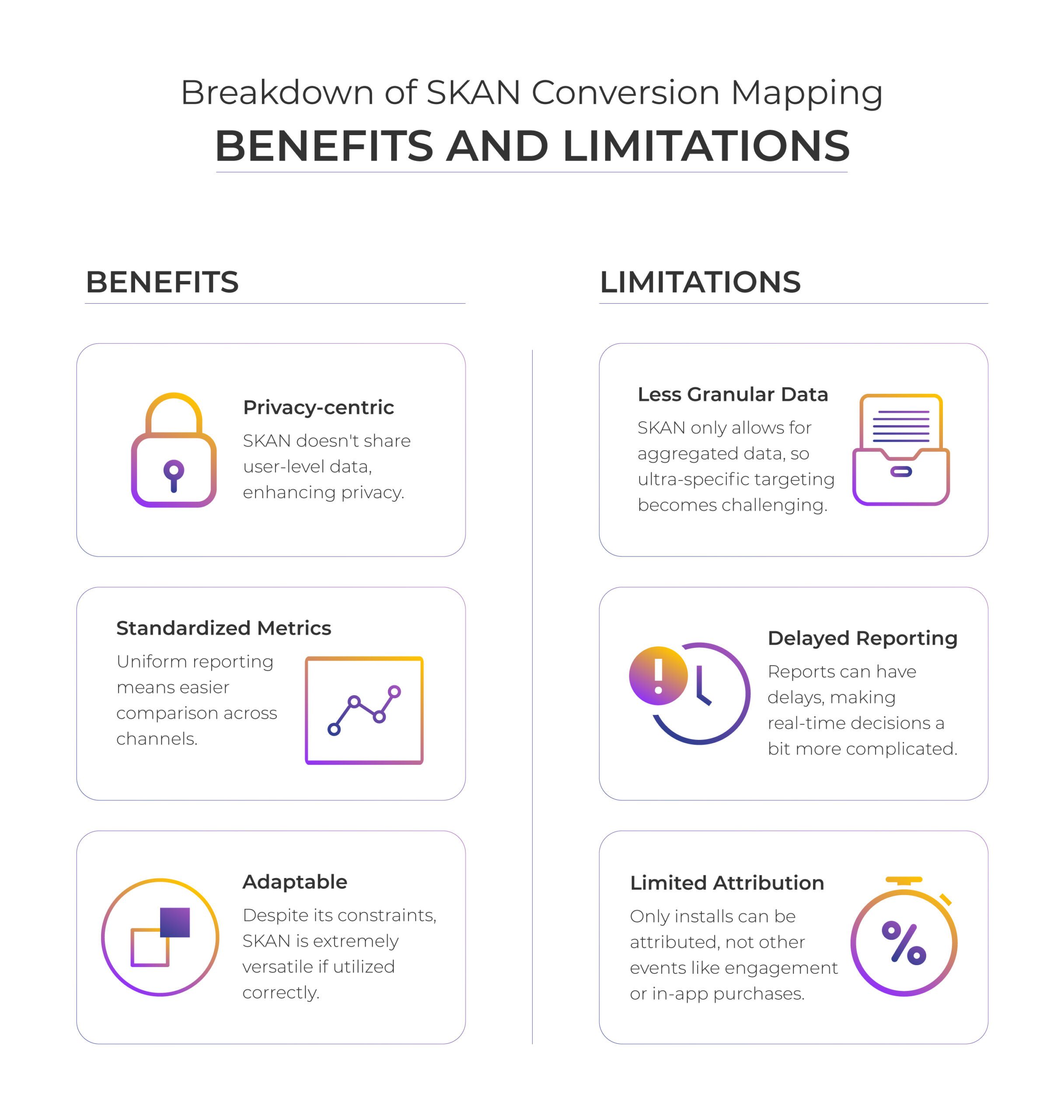
Adjust Advertiser-Side Setup
Before partners can even begin to receive this valuable data, advertisers need to prepare their end. This involves setting up SKAdNetwork in the Adjust SDK, verifying your app ID, and configuring mappings in the Adjust Conversion Hub. Optionally, ensure that you have support for server-to-server (S2S) events. The process can sound a bit daunting, but the payoff is enormous.
Adjust Partner-Side Configuration
As a partner, your task is to use the Conversion Value Mapping API to gather data about the custom events that advertisers want to share. This data is live at the time of your request, meaning that for updated information, you need to make another API call. Adjust also allows for flexibility; advertisers can reconfigure conversion value events at any time. So, keep an eye out for changes.
Adjust Strategies and Limitations
It’s essential to recognize that SKAN’s limitations aren’t barriers; they’re more like new rules to a game. You can still play effectively, but you need to change your approach. For instance, SKAN might not provide user-level data, but you can still optimize your campaigns by analyzing aggregated information smartly. The goal is to adapt your methods to fit into SKAN’s privacy-preserving structure while still making data-driven decisions.
Pro Tips on Adjust Attribution
When dealing with SKAN Conversion Mapping, be sure that your Adjust SDK is up to date to leverage the latest features. Also, if you find that the API returns incomplete information, don’t panic. It’s by design, and you should ignore any conversion values not defined in the mapping.
SKAN Conversion Mapping is not a hurdle but a paradigm shift in mobile advertising. It’s about mastering a new language in the ecosystem. With Adjust’s Conversion Value Management Tool, advertisers and partners alike have a robust platform to adapt, evolve, and succeed in this new landscape.
To extract the most value from your Adjust setup, here are some pro tips:
- Always Update Your SDK:
Adjust frequently releases updates that provide new features or improve existing ones. Keep your SDK current to take advantage of these. - Attribution Window Consistency:
Ensure your attribution windows are consistent across all channels. This prevents skewed data and makes for easier analysis. - Avoid Renaming Campaigns:
Adjust uses campaign names for attribution. Renaming them post-launch can disrupt your data flow. - Utilize Checklists:
Given the complexity of MMPs, using a setup checklist can be a lifesaver. A checklist ensures that you don’t overlook any crucial steps during setup.
![]()
![]()
Concluding Thoughts on MMPs
The advent of Mobile Marketing Platforms (MMPs) like Adjust has undoubtedly revolutionized the app marketing landscape. While the task of setting up and managing an MMP can seem daunting, the rewards are too significant to ignore. They clarify the often-murky waters of mobile attributions, making it more straightforward to analyze the effectiveness of your user acquisition campaigns. When configured correctly, MMPs can lead to more efficient ad spend, providing a higher Return on Ad Spend (ROAS).
The integration process does require a collaborative effort between your marketing and development teams. It’s not merely a ‘set and forget’ tool; it needs constant monitoring, tweaking, and updating to adapt to ever-changing user behavior and marketplace conditions. But remember, the potential benefits of accurate data and insightful analytics are endless. A well-executed MMP strategy can transform your app from a hidden gem into a market leader.
FAQs
How Do You Adjust Impression Attribution?
To modify impression attribution settings, go to ‘All Settings’ then ‘Attribution’ in your Adjust Dashboard. Here you can customize your attribution windows for impressions.
What Is Adjust Marketing?
Adjust is a premier mobile marketing analytics platform specializing in a wide range of services like campaign measurement, optimization, and user data protection. It is widely used globally and is integral for anyone serious about app marketing.
Reach Out to Us
The world of MMPs is complex, but you don’t have to navigate it alone. Whether you’re grappling with the intricacies of Adjust or another MMP, we’re here to help guide your app marketing to unparalleled success. Our experts can help you get the most out of your Adjust configuration, ensuring that you’re well-equipped to make data-driven decisions. Don’t hesitate to reach out for bespoke solutions tailored to your app’s unique challenges and opportunities.
Sources
- https://help.adjust.com/en/article/get-started-with-adjust
- https://help.adjust.com/en/suite/article/getting-started-with-the-adjust-suite
- https://help.adjust.com/en/integrated-partners/tiktok
- https://help.adjust.com/en/article/skad-facebook-integration
- https://help.adjust.com/en/article/google-ads
- https://help.adjust.com/en/article/set-up-apple-search-ads
- https://help.adjust.com/en/article/skadnetwork-conversion-value
- https://help.adjust.com/en/marketer/attribution